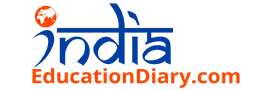3 Simple Ways to Optimize Your Laptop for VR Gaming
Virtual Reality, otherwise known as VR, is quickly becoming the new standard in cutting-edge gaming technology. It provides a truly unique experience that no other medium can deliver.
VR not only revolutionizes the way we play recreational games, it also makes forays into the world of education. The potential for immersive and engaging VR games that facilitate learning is immense, and as of now, this potential is largely untapped. However, with the rise in VR gaming and the reduction in cost of VR equipment, it could well be a part of the not-too-distant future.
With that in mind, we’ve outlined three simple steps that you can follow to get the most out of your laptop if you want to optimize it for VR. For now, your gaming sessions may be for fun, but in time, they may be educational too.
- 1. Make The Necessary Software Changes
Like technology trends, VR software is in a constant state of flux. It’s always undergoing upgrades and changes that graphic card manufacturers and end-users need to keep up with. Whether a machine is running GeForce or the AMD suite of software, it needs to be up-to-date in order to keep the laptop running smoothly. Attempting to run VR without this kind of software installed almost certainly means that it won’t work at all—and if it does, you can expect to face a litany of bugs and glitches.
But the tweaks don’t end there.
The operating system plays a major role in performance. Windows 10, for example, has a fairly advanced battery management system that needs tweaking to ensure the best performance is available. It may be worth taking a few minutes to go through the power settings and ensuring the “High Performance” option is active.
To get even more out of the laptop’s resources, Windows 10 can be further configured. One good example is Windows animations, which are the small animations that occur when a user opens a file or executes a program. It might not seem like a tweak that would offer that much of a boost, but when it comes to getting reliable refresh rates in a demanding VR game, just about every bit helps.
- Ensure Your Laptop Runs As Cold As Possible
Heat is perhaps the biggest Achilles heel of gaming laptops. Where desktop machines will have plenty of open space and airflow, a laptop’s design is compact. All of the components are in close contact in a small space, and while even the most expensive laptops have advanced methods of cooling, heat can still become a problem in a relatively short amount of time. Doubly so when the GPU is trying to render virtual reality at a reasonable refresh rate.
Keeping the laptop in a well-ventilated room is a good start, but it may also be worth investing in a cooling pad. This is a specialized resting pad with built-in fans, and it usually plugs into one of the laptop’s USB ports. However, unlike a wireless keyboard and mouse that connects via a dongle, a cooling pad usually has a wire, and your laptop sits on top of it.
The number of services running on the machine at any given time also affects your laptop’s temperature. Windows can run fairly smoothly without putting too much pressure on the system, but the more background services engaged, the more resources are in use. This leads to the laptop running even hotter.
- Invest In Upgrades For Improved Performance
Lastly, one of the very best ways of getting an instant boost in performance is by installing more powerful hardware. A laptop running a traditional hard drive will simply not perform nearly as quickly as one that’s using a solid state drive (SSD). Upgrading to an SSD is a quick process, and it will make an enormous difference.
RAM is another important consideration. On top of the operating system’s needs and the VR software itself, the game will need its fair share of RAM to work correctly. But it isn’t just about increasing the amount of RAM available, it’s also about the frequency speed of the RAM. The faster the RAM is, the faster the software will perform—meaning a better gaming experience for the player. While not all laptops have the necessary slots available to make upgrades to the RAM, it should be easy enough to find one that does.
VR gaming is growing at a rapid pace, and these three simple tips can ensure you enjoy the best possible experience on your laptop.